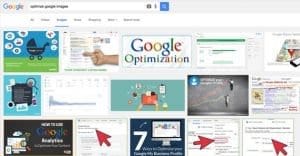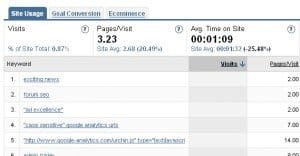The Ultimate Guide to Getting More Google Images Traffic

Most people, when they think of pulling traffic in from Google, think about the organic search results. Some, local business owners, think of the local results in the packs and carousel. Very few people think of using Google Image Search to pull in traffic. Yet, there are some people who swear by the image optimization that allows them to rank and pull in traffic from images.
Think about it; how often do you have a particular image in mind and want to find it? Or, how often are you looking for a compelling image and just use related keywords to see what’s available? When you click on the image, you can go right to a plain file view, but it’s much easier to view the image in context, see what the previous usage was. That’s a piece of organic Google referral traffic, and it’s just as good as traffic in the organic search results.
What steps can you take to rank among the first images for a given query? You might be surprised how easy it is, and how effective it can be.
Use Images Often
When you’re trying to rank on Google’s organic search results, you need landing pages to rank. The more pages you have, the more opportunities you have to rank for different keywords. Every blog post is an opportunity, for ranking, for links, for traffic, for comments and for anything else.
Now imagine how much more potential you would have for bringing in traffic if you included two or three images in every blog post. Where one post is one opportunity in the search results, that same post is simultaneously two or three additional opportunities in the image search results.
Besides, using images in your blog posts is just good practice. They draw the eye and add interest to the piece. They add value – 1,000 words worth, if you believe the hype – and they break up long blocks of text. They’re chances for amusing captions or a bit of humor. Spin off in another direction and you have infographics, an industry in and of themselves.
Try to establish a pattern within your blog posts. Use an image near your header to illustrate the general tone of the piece. Use images as you go, to support your points, add interest or present examples.
Make Your Images Original
You can pull images from a wide range of sources, some of which are better than others. Some will have specific, valuable purposes. Others will become general staples in your image creation process.
In the image search results, originality is key. You can’t pull a stock image and post it unedited; who knows who else has done the same. Another site, larger than yours, using the same image, will siphon traffic away from you.
- Stock photos are good for one purpose; resources. Take them and edit them, use them as part of a greater whole. Unedited stock images won’t give you much value overall.
- Screenshots are easy to take and edit for your own use, and you don’t need to worry about the rights associated with using the image. You created it, it’s yours to use. They are, however, limited in use. Screenshots are perfect for reviews of software, web services, websites and other digital media. They’re a little less likely to fit general image queries, however.
- Hand-crafted images require at least some artistic talent, or the budget to hire someone with said artistic talent. Cartoons tend to do well, particularly if you can establish a compelling style or a mascot for your site. Cartoon-illustrated infographics are top-tier content.
- Informational images – graphs and charts, mostly – are great to accompany a post for evidence and data, but they aren’t likely something someone is going to search for in image searches.
- Infographics are like informational images, but with a narrative of their own. If you make one compelling enough, it will refer traffic just by itself. The downside is you typically can only fit one in a blog post, due to how dominant they are.
- Animated images, particularly gifs, have a great place in search. Users can filter specifically for animated images through Google. Buzzfeed shows that a simple post filled with animated gifs can be successful, too.
Write Descriptive File Names
The same advice applies to WordPress URLs and image filenames. Which is more compelling: DSCN229248412.jpg or Super-Awesome-Surprise-Party.jpg? Virtually everyone is going to say the second option.
Your filename does two things. First, it provides a hint for a user what the content of the image is, particularly if they’re not in a position to see it. This won’t be the case for Google image search, but if your image is uploaded to a thumbnail-less directory somewhere, the name sticks. Second, it gives you a chance to include a keyword – one at most, don’t write a list – in a place Google can index it. If someone does a search for a super awesome surprise party, they’re going to find that second image way before the first.
Use Descriptive and Compelling Alt Text
Alt text for your image also serves several purposes. For one, it’s a bit of on-page SEO. It applies both to your image, for the purposes of image search, and to the blog post it’s in, for organic search. You can write a human-readable, keyword-optimized description for your image, keeping it short, and add immediate value.
Save in a High Quality Image Format
A simple, basic tip; save in a high quality format for high quality images. Jpgs are good for small, compressed images but they lose fidelity quickly as things scale up. PNGs are a good alternative. Avoid formats like tiff, which don’t render properly online.
Specify Image Dimensions
You can use additional meta attributes along with your image to specify the height and width of the image you’re uploading. This helps your site load everything without having to wait the extra moment it takes to load the image; the image can load in independently.
The hazard with this is using code to change the size of the image dynamically. If you post a 1900×1600 image and use code to squeeze it down to 500×400, the full size image still needs to load, which takes up system resources and time. Crop your image or use a thumbnail.

 ContentPowered.com
ContentPowered.com