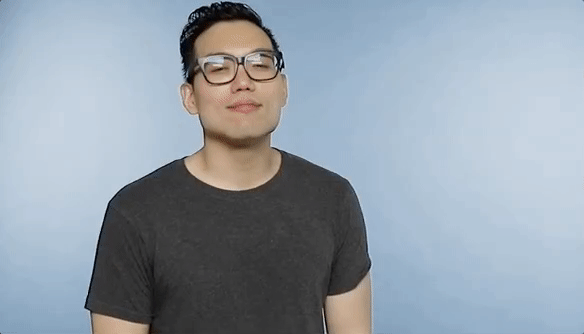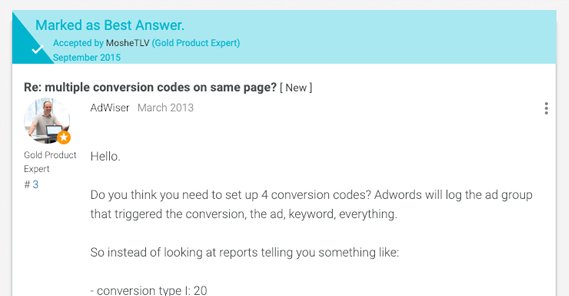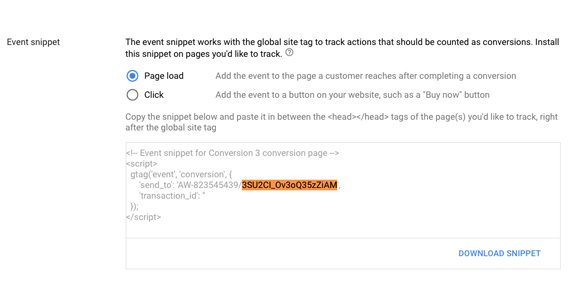Can You Use Multiple Conversion Tracking Pixels on a Page?
Tracking pixels are an extremely important component to any sales funnel. They’re the code that allows you to track information about your visitors, particularly their conversions. Without the appropriate tracking pixel, you won’t have the relevant data in Google Analytics, in Facebook Insights, or in whatever other analytics software you want to use. Not to mention all of the affiliate tracking code that’s becoming more and more common every year.
The question is, do you need to pick one tracking pixel, or can you include more than one piece of tracking code on a single page?
A Simple Answer
The short answer is “generally, yes” you can add more than one piece of tracking code to any given page on your website.
This is very common for landing pages and “thanks for buying” pages, for example. Facebook Ads want to track data one way, Google Analytics and Google Ads track it another way, and if you want fluid information on both of them, you need both pieces of tracking code.
I can’t give you an unqualified answer, right? Those of you who have been reading my blogs for a while now know I never give a straight answer. There are a few reasons why this might not be the case, and a few issues you might run into, so let’s talk about them.
Multiple Google Ads Tracking Pixels
One common misconception I’ve come across on the Google Product Forums and elsewhere is that your Google tracking pixel is associated with an individual ad campaign. These users believe that each ad campaign has its own associated tracking pixel.
If each campaign has its own tracking pixel, you would run into issues where you have one order confirmation page that is triggered from multiple different landing pages. You would need multiple copies of the Google tracking pixel, one for each ad campaign, on that page. It would be a complex mess of referrer data and tracking. Obviously, the easiest solution here would be to make multiple visually identical confirmation pages, one for each landing page, but that can spiral out of control quickly.
Thankfully, none of this is the case. The fact is, your Google Ads tracking pixel is associated with your account, not with any one campaign or ad set. You put the one instance of tracking code on your confirmation page, and you’re good to go.
Google’s tracking is smart enough to track user information from page to page, and can carry that information forward from the moment the user clicks your ad to the moment they convert. In fact, due to the slow expiry of cookies, Google Ads can track a user who clicks on your ads but doesn’t convert for up to 30 days. There’s no need for multiple tracking code snippets or anything else complex like that. All of the complexity is on Google’s back end.
Multiple Analytics Suites
Let’s say that you want to track three different sources of traffic to your landing page. You only have one landing page, but you have traffic coming from Google Ads, from Facebook Ads, and from Twitter Ads. You want to be able to associate what conversions come from which source. Can you do it?
In this case, you will need to be installing three different tracking pixels to your landing page and confirmation page. You need the Google Analytics tracking pixel, the Facebook Pixel, and the Twitter Universal Website Tag.
All three of these code snippets is a script that loads when the relevant part of the website loads. Usually, this is in the header of your site, though some frameworks might put it elsewhere, and sometimes you want it attached to specific sections of a page. It depends on your site architecture. The key is that all three of them go in the same place in your code.
Can you plug in all three of these tracking code strings without issues or conflicts? In general, yes. All three of them are stand-alone, self-contained pieces of code that call scripts hosted on their respective sites.
One issue you could run into is instances where you’re flagging certain actions on a page as events to be tracked by individual tracking snippets. This can get pretty clunky in your code, though there’s no real way around it.
The biggest potential problem is not with tracking your data, it’s with accuracy in cases where the user comes from multiple sources. For example, let’s say a user finds your product through a Google search and clicks on your Google Ad. They land on your landing page, but they choose not to convert. They have 30 days before the Google Ad tracking snippet expires.
Now say that 28 days later, the user remembers you and looks you up on Facebook. They click a link on your Facebook page that leads them to the same landing page. This time, they go through and convert.
Which analytics app gets the conversion recorded? Google has a valid claim to the conversion from being the original source of the visitor, but Facebook is the most recent touch, and thus the most immediately relevant.
The answer is that both apps will track the conversion, and it’s up to you to realize that some of your conversions will be duplicated. This is actually a pretty complex problem, and it’s something that engineers at Google and Facebook – as well as other agencies – struggle with. Facebook added some advanced tracking configuration options in 2017 to help with this issue, but it’s still something you need to be aware of that could happen.
Google also has their own tool to assist with this, called the Google Tag Manager. The Google Tag Manager supports a wide range of tracking pixels from a large number of analytics apps and affiliate tag trackers, including Adobe Analytics, AWIN, Cxense, Hotjar, Salesforce, Personali, Snowplow, Tune, and Webtrekk. If you’ve never heard of most of those, don’t worry; neither have I. Regardless, you can check the full list here. Facebook even has a tutorial on how to add their tracking pixel in the Google Tag Manager here.
The other issue you might encounter with multiple pieces of tracking code is simply copy-and-paste errors. You have to copy code from one source, paste it into your site’s code, then copy a second set of code and paste it in as well. It’s easy to accidentally shift around a bracket and break everything, if you’re not careful. So, you know. Be careful.
Multiple Affiliate Network Tags
Affiliate network tracking comes in a very wide range of complexity. Some, like Amazon Affiliate links, are simply bits of code added on to Amazon links. Others might need to be run through a redirect page. Some can have Google UTM parameters added on top, while others might be disrupted if too much is going on.
I can’t give you a simple, clear answer as to whether or not you can add any two given affiliate network tags to the same page. They work in too many different ways.
The main problem you might encounter when tracking multiple affiliate networks is if they both track the same thing. If the same vendor is on multiple networks and you’re also using both networks, you could find that one sale is tracked by both networks. Suddenly two networks are supposed to pay you for one conversion, meaning the advertiser is over-charged, meaning the networks need to investigate. It’s fairly likely – and reasonable – that this will be considered fraud, and they will come down on you like a sack of hammers.
The best solution to this is to be careful with what affiliate networks you’re tracking on any individual page. Generally, your pages want to be single-focused enough that they’re only tracking one product on one network, anyway. Of course, everyone has their own setup, so I can’t say how your site should handle everything in an ideal situation. Just map everything out and look for conflicts, I guess.
Multiple Instances of One Pixel
Now let’s go to another situation. You’re a marketing agency, and you want to track customer data with your agency-level Facebook pixel. You also want to track the customer’s individual data with their own Facebook pixel. Since you want to track the same data in two different places, you can handle this in several ways.
The first thing you might consider doing is saying “screw it” to your customer’s pixel and just tracking everything with your pixel. After all, you can drill down to just stuff coming from their domain, so you can export a report for them.
What happens, though, if the customer decides to cancel their contract with you? They can’t get reports on their data anymore. They don’t have their own historical data to work with. It’s a big mess that no one wants to deal with.
The second thing you might consider is to paste in two different copies of the tracking pixel on the site. This works, but it’s clunky. See, both pixels will be initializing the same script, so the same script is running twice for every user. This can slow down the page and, in some cases, cause conflicts. You may end up with duplicate data, with every conversion being tracked twice for each tracking pixel, since the script is running twice. So, that method is out.
The actual answer is to realize that the Facebook tracking pixel is smart enough to be able to handle more than one ID. In the tracking pixel code, you’ll see a line that looks like “fbq(‘init’, ‘{{pixel_ID}}’);”, up near the top.
This is the line that calls the specific pixel ID, telling Facebook which ID should have this data assigned to it. You can just copy that line, though, and change the Facebook Pixel ID for the second line. You’ll end up with something like:
fbq(‘init', ‘{{pixel_ID_1}}');
fbq(‘init', ‘{{pixel_ID_2}}');
This allows one script to refer one piece of tracking data to two different IDs at the same time. You get the data for your overview analytics, and the customer gets the data for their analytics.
One thing you need to make sure of in this scenario is that the customer doesn’t start using the wrong ID for other marketing they’re doing on the side. You don’t want them to start sending data from strange sources to your main analytics.
Google is a little less graceful with handling tracking multiple properties on one landing page. They can do it with the new Universal Analytics code, the analytics.js script. If you’re still using the old ga.js script, though, you can’t use more than one copy. You can use one of each and it should work. They have a whole article about tracking across multiple domains and tracking across multiple properties, so you can explore the Analytics Help Center to find the information that most closely suits your situation.
Your Turn
Have you ever needed to track the same conversion or the same piece of referral data in multiple analytics suites? How did it work for you? I’m curious what kind of configurations you’re all using out there, and how tracking it all has worked out. Some of you are probably doing some pretty insane things, and I love reading the crazy stories. Let me know!
 ContentPowered.com
ContentPowered.com