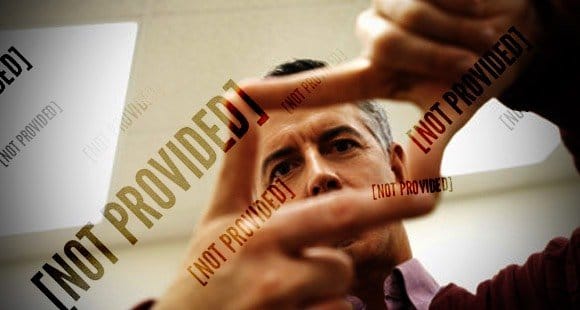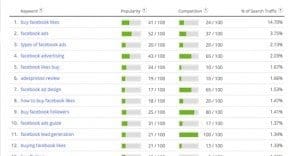Why is Referring Keyword Showing “Not Provided” in Analytics?
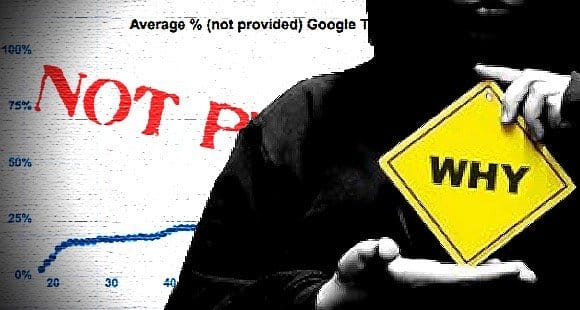
If you’ve been a webmaster for a while, you’ve likely paid close attention to your referring keyword data in Google Analytics. Over the past few years, however, you’ve seen a distressing number of “not provided” entries cropping up. These days, it’s hard to see any data at all, when so much of it is digitally blacked out. Why is it listed as not provided?
The Origin Story
In 2010 and 2011, Google was beginning to grow very security conscious with their systems, Gmail and search included. Their steps were to introduce SSL to their services. January of 2010 showed SSL as the standard for Gmail. Since then, they have gradually added SSL to various services.
In October of 2011, Google announced that for personal accounts on Google – that is, when you are signed into a Google account while you’re performing a search – your search data will be encrypted via SSL. This HTTPS query protects your personal search data from sniffing or abuse by third parties. However, this has a secondary effect of making the data equally useless to Google themselves. They don’t hold the keys to unencrypt the data for analytics recording, as that would be a hole in the SSL.
This was the start of Keyword Not Provided.
The Rise of Not Provided

Over time, as more and more people adopted using Google accounts while they searched, and more and more people started using SSL in general, the keyword not provided entry continued to grow. This proved to be of deep concern for webmasters, as at the time, most SEO relied on keyword research.
It was not a coincidence that around the same time, Google began the Panda update series. Google used the lack of keyword data to gently shoo webmasters away from relying on keyword data and in the direction of content value.
Since then, Google has taken steps to further increase the use of SSL. In late 2013, they implemented SSL throughout all Google searches, which skyrocketed the rate of not provided keywords.
Interested webmasters can check a real time index of sites – 60 sites to be exact, though their names have not been disclosed – at Not Provided Count. This site records not provided data over time, and has projected the rate of growth before no keyword data whatsoever is available. Even now, the number is nearing 90%, making most keyword data completely valueless as it is.
Of course, Google still records all of the keyword data. It’s all part of the AdWords and AdSense systems, after all. Keyword volume is sold to advertisers on a regular basis. The only difference now is that SEO professionals can’t use that data outside of PPC. Or can they?
Workarounds to View Keyword Data
Option 1: Queries report. Under traffic sources, under the SEO options, there’s a queries report. When you click this report, it will show you data that real users are using to get to your site. It’s filtered by volume by default, and you have limited ability to filter the results. Additionally, the data is two days old; Google doesn’t process and show real time results.
Option 2: AdWords data. All of the information that was at one time shown in the organic search sections of the keyword data is now shown in the AdWords data sections. After all, if Google didn’t show the information they historically made available to paid marketers, those marketers would drop the platform and invest in another sort of advertising.
This method takes a little trial and error. You need to guess related keywords and pay for short campaigns. The matched search queries section will display the volumes of paid traffic you achieved with various keywords over various times. It’s not exact, and it’s not actually a reading of organic traffic, but it can give you a place to start.
Option 3: Webmaster Tools. Google’s Webmaster Tools still shows some decent keyword data. You’ll be able to see the basic keyword volumes and clickthrough rates for various keywords leading to your site. You can find it under traffic and search queries. You can then put this data to use in adapting and editing your meta data across your site.
Option 4: Referral decoding. This is one of the more complex methods you can use, because it requires decoding the arcane language Google uses in their URLs. For example, if you were to run a Google search for Moz, you would see this as the URL:
- Moz.com/
However, when you right click and copy the link, and paste it in a document, what you actually get is this:
- http://www.google.com/url?sa=t&rct=j&q=&esrc=s&source=web&cd=1&cad=rja&uact=8&ved=0CC8QFjAA&url=http%3A%2F%2Fmoz.com%2F&ei=kFoWVMGSLIKuyATkuYGgBA&usg=AFQjCNFmLixI-u4UF_Ig1D4lkRSgg1C79A&sig2=yN7bSoVHdvetPOWsfW69cA&bvm=bv.75097201,d.aWw
One heck of a difference, huh? You can see quite a bit of information just by looking at that URL. You can see it’s a Google referral link. You can see the source is web, as opposed to mobile. You can see the URL is moz.com. Everything else looks like gibberish.
The primary attribute you’re looking for is the VED. In the above URL, VED is:
- ved=0CC8QFjAA
This tells you a lot about the URL. The QFj in this instance is the code for “organic search” among many codes. A sitelink, for example, is QjB.
How does this help? It’s too much to dig into here, but you can read all about putting your knowledge of VED to work with Google Analytics filters on Moz.
Option 5: User surveys. It may seem too simple to work, but when you want to find data the search engine is hiding, why not just ask your users? Run a simple survey, such as an exit survey, asking what your users searched for when they found your site. You won’t get everyone answering, of course, but you’ll get some answers, and that can be valuable insight.
Option 6: Site search. When you install a search bar on your site, you can track what users type into it. That tracking is a simple setting in the Google Analytics admin sections. You’ll be able to see keywords users search for once they’re on your site, which can be useful, though it may differ from what they used to get to your site in the first place.
 ContentPowered.com
ContentPowered.com