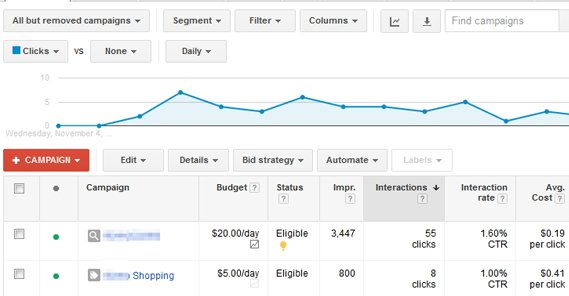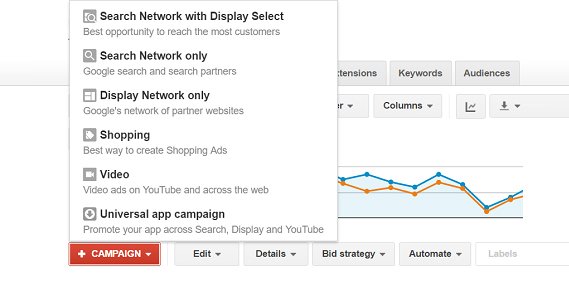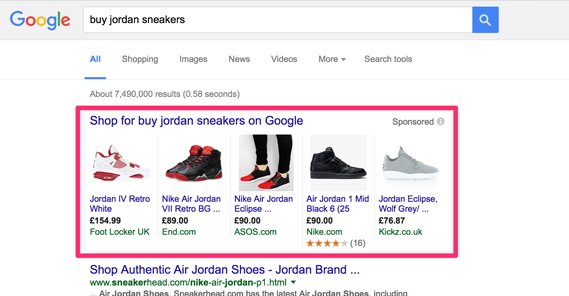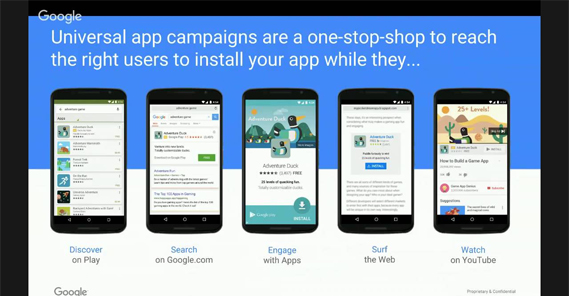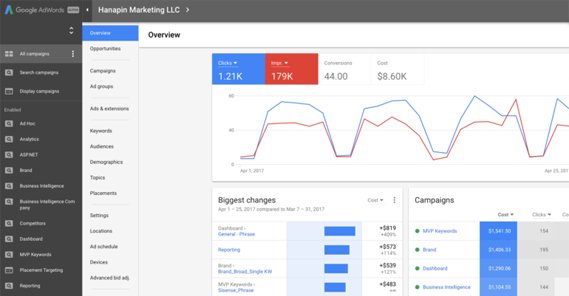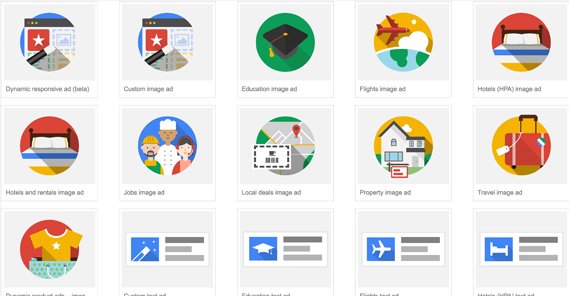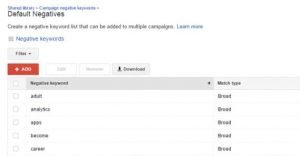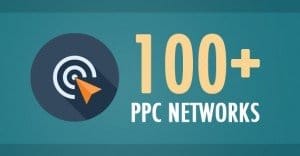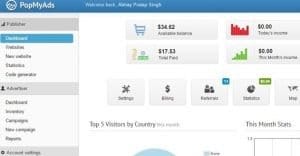Complete List of All Google Ad and Campaign Types
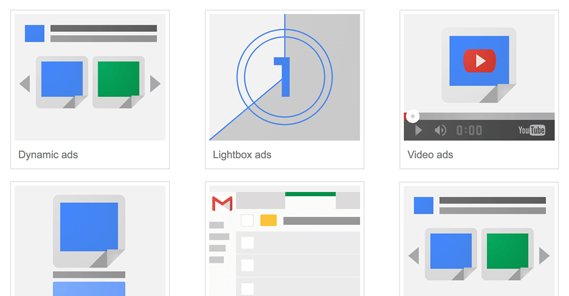
Google Ads are changing. The biggest change, of course, is the new branding. AdSense is still the publisher end of the Google Ads coin, but AdWords has been rebranded simply as Google Ads.
Those of you who commonly use Google Ads have probably encountered the change from the old experience to the new experience. Google has been slowly changing over features and reorganizing their entire dashboard for over a year now. They’ve been gradually rolling it out to new advertisers, and those given permission to use the new system are free to choose between new and old.
Both the new and the old Ads Experiences work, for now. I know that eventually Google will force everyone to the new experience and will retire the old experience, but for now, both are available and you can choose which you want to use, if you have access to the new one.
Since both Ad Experiences are available, I’m going to cover this topic from both sides. In order to determine which experience you’re using, navigate to the home dashboard of Google Ads, as though you just logged in. Alternatively, just go log in. Look in the upper right corner. What do you see?
- If you see a gear icon, you’re using the Old Experience.
- If you see a wrench icon, you’re using the New Experience.
There are, of course, a lot of other differences. The thing is, a lot of those differences are buried deeper in the system, or can be changed by setting up different dashboards and tables. Rather than rely on something that might change, it’s easiest to just look for iconography that exists on every account.
Google has announced that they’re going to retire the Old Experience by the end of the year, but it’s already October and they haven’t quite done so just yet. They may be pushing it out until December, or they may be delaying and will finish the change-over some time in the first quarter of 2019, I don’t know. Either way, if you’re using the Old Experience, I recommend changing over to the New Experience sooner rather than later. Learn it and get ahead of the curve before you’re forced to switch by being thrown into the deep end.
Google Ad Campaign Types for the Old Experience
Let’s start with the Old Experience, since that’s the former default. If you’re using the New Experience, go ahead and skip to the next section. I might reference something in this section, but it’ll be easy enough to scroll back up and look, I promise.
First up, you have both campaign types and campaign subtypes. Campaign types determine where your ads are displayed, while subtypes help determine the settings and options available to your campaign within that main campaign type. Subtypes are fairly simple, and include Standard, All Features, and Marketing Objectives. They essentially set your campaign settings to a specific archetype prior to you adjusting them for your own targeting and objectives.
Let’s talk about specific campaign types, then. There are six types of campaign within the old Google Ads experience. These are: Search Network with Display Select, Search Network Only, Display Network Only, Shopping, Video, and Universal App.
Let’s start with Search Network with Display Select. It’s essentially the same as a Search Network Only campaign; you set a budget, choose keywords, make ads, and set bids for those ads. Your ads will appear on Google’s search results pages for relevant keywords, as well as search partner sites, and on relevant pages in the Display Network. You don’t have much control over Display Network appearances, and bidding for them is automatic.
Search Network Only campaigns are essentially the same, except they can’t appear in the Display Network. They only show up in search results pages and in Google sites that have ads.
To compare and contrast the two, I’ll be using SNO for Search Network Only, and SDS for Search with Display Select.
- SNO ads show up in search results and partner sites, while SDS adds in display network sites as well.
- SNO ads have keyword targeting and remarketing, while SDS adds site category and placement options.
- SNO ads have manual and automatic bidding options, while SDS has those for search network but is automatic only for display network.
You can also run ads directly to the Display Network without including the Search Network. These are DNO, or Display Network Only ads. They don’t appear in the search results or on Google partner pages, only on publishers running AdSense.
Shopping ads are ads that specifically aim to promote online retailers, but work with local-only retailers as well. They’re special ads that showcase products with descriptions, images, and pricing information, and will show up in the Google Shopping section as well as purchase-intent search results. They can also show up in the Display Network for specific local catalog ads. It should be noted that certain countries cannot use Shopping ads. Shopping ads also have specific requirements found here. European countries have specific regulations to follow as well.
Video ad campaigns primarily show up on YouTube, but they will also show up on videos embedded in other sites. TrueView in-stream ads, video discovery ads, and bumper ads all count as Video Campaigns. Discovery ads only appear on YouTube, as they are part of the surrounding layout, not the video itself.
Finally, you have Universal App Campaigns. These are ads aimed at promoting mobile apps, which is easily the more up-and-coming industry to dig into these days. Apps are only going to explode as time goes on and more and more people get more and more powerful mobile devices.
App campaigns are a little different from normal ads. Instead of creating specific ads, you create libraries of text ideas and assets from your app store listing. Google will use your bid and targeting, and will create their own ads based on your assets. This is important; Google has specific regulations about what can and can’t be on a store page listing, to prevent misrepresenting apps. By making their own ads from your store page, they guarantee that your ads aren’t misrepresenting how your game looks and plays.
App campaign ads can appear in the Google search network, on search partner pages, in the Play Store under various app recommendations, on YouTube as part of video or discovery ads, in the Display Network, and in the sections of the Display Network that appear only in other mobile apps. They’re very broad and very good, in other words.
Google Ad Campaign Types for the New Experience
With the Old Experience, you choose an ads campaign type, and then choose a goal subtype, from a limited selection of goals. With the New Experience, you choose a campaign goal, and then a campaign type to use to achieve that goal. This is a more streamlined approach, though it means some of your ads won’t work the same way you’re used to.
There are six possible goals for New Experience ads. These are Sales, Leads, Traffic to Website, Product and Brand Consideration, Brand Awareness and Reach, and App Promotion. Some goals are recommended for different kinds of campaign types. For example, if you want to promote an app, choosing App Promotion will recommend that you use a Universal App Campaign, while choosing Brand Awareness will recommend Display Network or Search Network campaigns.
As with Old Experience, the New Experience campaign types determine which audiences see your ads; that is, the placement of your ads within the overarching volume of potential exposure. Unlike Old Experience, New Experience has five campaign types. These are Search Network, Display Network, Shopping, Video, and Universal App Campaigns.
You’ll notice that there is no longer a difference between Search Network and Search Network with Display Select. Google has essentially removed the latter and made it a sort of subtype for targeting purposes. That is, if you want an ad to be Search Network with Display Select from the previous experience, you need to choose Search Network ads in the New Experience, and opt into display network visibility in the ad campaign options.
Search Network ads are ads that appear in the Google search results and in specific Google partner sites, like the Play Store or any of the associated Google services. If you want your ads to appear in both the Search Network and the Display Network, you have two options:
- Create a Search Network ad and opt into Display Network visibility. This will allow you to control both with a single type of ad.
- Duplicate your Search Network ad and change it to a Display Network ad. This will allow you to control targeting, bidding, and optimization for each display type individually.
I generally recommend the second option, because it gives you more control. However, if you’re the kind of advertiser that leaves a lot of the optimization and bidding strategies set to automatic, this kind of additional micromanagement won’t help you much.
Display Network campaigns work the same way as you would expect: they show up on the websites or in any app or embedded video in the broader display network. This gives you a ton of visibility.
New Experience Display campaigns are simpler and more intuitive than Old Experience campaigns, which is better for newcomers to advertising, but worse for those of us with extensive experience. Still, it’s worthwhile to switch and learn the new experience sooner rather than later.
If you’re used to using “site category” options for the old experience, you can now use Content Exclusions for the same purpose. Remarketing is rolled into the main interest targeting, so it’s all in one place, which is a nice convenience. You can browse the Audience Manager for deeper insights and remarketing lists, which is nice to have. There are also other minor changes that will make the whole place seem unfamiliar, but which are easy to learn, like the separation of targeting and bidding into their own sections.
Shopping Campaigns work basically the same with in the New Experience, with a couple of key differences. First of all, they’re not fully implemented. Conversion Management still links to the Old Experience. Advanced location options, advanced editing, bulk uploads, shared libraries, manager accounts, and account linking are all currently unavailable in the new experience.
Shopping campaigns are one time I do not recommend switching to the new experience if you use them heavily in the old experience. Wait until Google finishes rolling out all of the features before you switch over, if at all possible.
Like Shopping ads, Video campaigns work the same way but are missing a few features. The New Experience is missing device targeting, automation, advanced editing, shared libraries, account linking, manager accounts, and a bit more.
The benefit of switching to the New Experience is primarily in the fact that targeting and remarketing are unified. You don’t have to go out of your way when using remarketing. I don’t know how many of you use video remarketing, but it’s a great strategy, so it being more readily available is nice to see. On the other hand, the lack of advanced features means, like Shopping, those of you who are heavily invested in video ads may want to stick with the old experience for now.
Finally, for Universal App Campaigns, nothing has changed. Both the Old Experience and the New Experience for Google ads are identical with regards to universal app campaigns.
 ContentPowered.com
ContentPowered.com