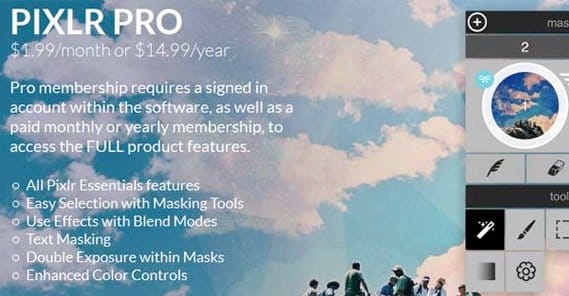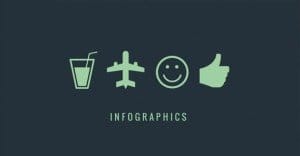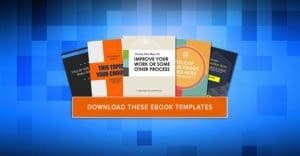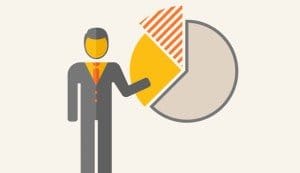The Best Canva Alternative: PIXLR Photo Editor
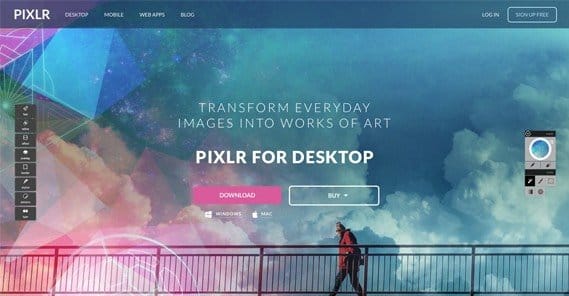
Make no mistake about it; Canva is a great little app. It’s a very guided photo editing app based in the software as a service cloud model, an it quickly gained fame when it launched.
The potency of Canva comes from how easy it is to use. You have images, you have text and fonts, you have objects, and you have templates. You can mix and match all of this to your satisfaction, to create images that look professionally designed without any design experience.
The big drawback to Canva’s model, though, is the cost. It’s free to register and free to use, but that’s misleading. It’s free the same way that Candy Crush Saga is free; you can use it, but to get the most out of it, you need to pay for the extras.
In the case of Canva, those extras aren’t optional. Most of the images, some of the fonts, a lot of the objects and many of the templates are all locked behind payments. This is fine, it’s a great business model for Canva. It gives you access to professional design and imagery that you would otherwise have to pay quite a bit to license. Which is better? Paying $100 to get a commercial license to a photo you’ll use once, or paying $1 through Canva to use it each time you want to use it? Chances are you aren’t going to use the image more than once or twice anyways.
A lot of times, when you look around for an alternative to something like Canva, you see lists of expensive programs. I doubt anyone using a free app with an average of $5 per transaction is going to want to shell out the high monthly costs for the Adobe Creative Suite. Even if you use Canva enough that the costs would be reasonable, Photoshop has such a high learning curve that the time lost more than makes up for the savings.
There are dozens of alternatives out there, but the one I’ve picked up the most recently is the Pixlr editor.
All About Pixlr
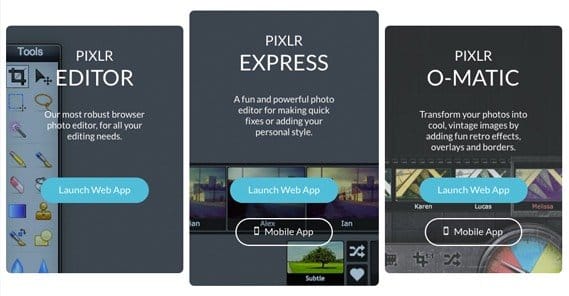
You can find the Pixlr editor here, on their site. When you click the link, you’re presented with a very Photoshop-esque interface and a lightbox with a few options. You can create a new blank image, you can upload an image from your computer, you can plug in a link to an image you found online and have the rights to use, and you can even open an image from a library on Pixlr, Facebook or a Google account.
You can also use Pixlr on a mobile device. The phone and tablet app is available on both the Apple app store and the Google Play store. Sorry Windows phones.
If you’re using the basic web app, everything looks very much like Photoshop. Given that I just spent two paragraphs railing on Photoshop, it seems odd that I would them recommend an online PS clone, right? Well, that’s because I’m not. Sure, it has a lot of functions that look like Photoshop, but it’s also a much more guided experience.
Both the mobile app and the desktop app have a lot of guided functions similar to Canva. You can refine images, add effects to them, overlay them, add stickers and borders, stylize them, add type and so forth. It’s all very Canva-like, but you don’t have to use their library of paid images, you can use any image you can upload. Pixlr specifically advertises over 100 effects, 340 overlays, 200 borders, and a whole host of features that combine with them to give you millions of possible combinations.
Now, Pixlr isn’t entirely free. Yes, I know, I just talked about how the primary downside to Canva is the price, and here I am telling you about another paid option.
There are several different apps included with Pixlr’s offerings, and each of them have different features and price points.
The Pixlr Photo Editor is the most robust and free-form piece of software, and it’s the one that I linked above. It’s perfectly free to use, and is the least guided, most Photoshop-like experience.
The more guided Pixlr for Desktop is a downloadable application that costs a mere $15 per year, or $2 monthly if you want to go that route. You can download a free version, but some of the features, like text masking, are only available in the paid pro version. The cost is extremely low, though, so it’s not going to break the bank. The pro version specifically includes masked effects, the influence panel, double exposures, color channels and a few text features.
There’s also the free Pixlr Express web app, that gives you a bunch of basic features in an easy to use web app, but isn’t nearly so robust as the other offerings. It’s available on the fly for quick adjustments, though, and sometimes that’s all you need.
The Pixlr-O-Matic desktop app is sort of like an Instagram app, allowing you to add borders, filters, and other quick adjustments to images without having to open up one of the more advanced apps. It, too, is free, and works both on desktops and mobile.
Speaking of mobile, they have both their normal Pixlr basic version, and the Pixlr-O-Matic, available on the app store. They both exist and are both completely free to download and use.
Not All is Perfect in Paradise
A low cost and a ton of features, with different levels for users of different skills; what’s not to love about Pixlr? Well, unfortunately, there are a few drawbacks.
The primary drawback is the limited ability to upload and download images. There are no convenient “upload to the cloud” or save to a remote location features, you have to save directly to a hard drive. This isn’t always convenient when you want to collaborate on an image; you need to download it and share it manually using non-Pixlr methods.
The other drawback is in tutorials and support. Pixlr relies on being easy to use, but you still have to know basically what you’re doing, and this means you need some basic knowledge of image editing programs. Particularly the main Photoshop-like Pixlr app.
 ContentPowered.com
ContentPowered.com